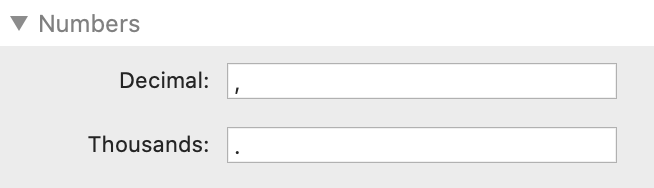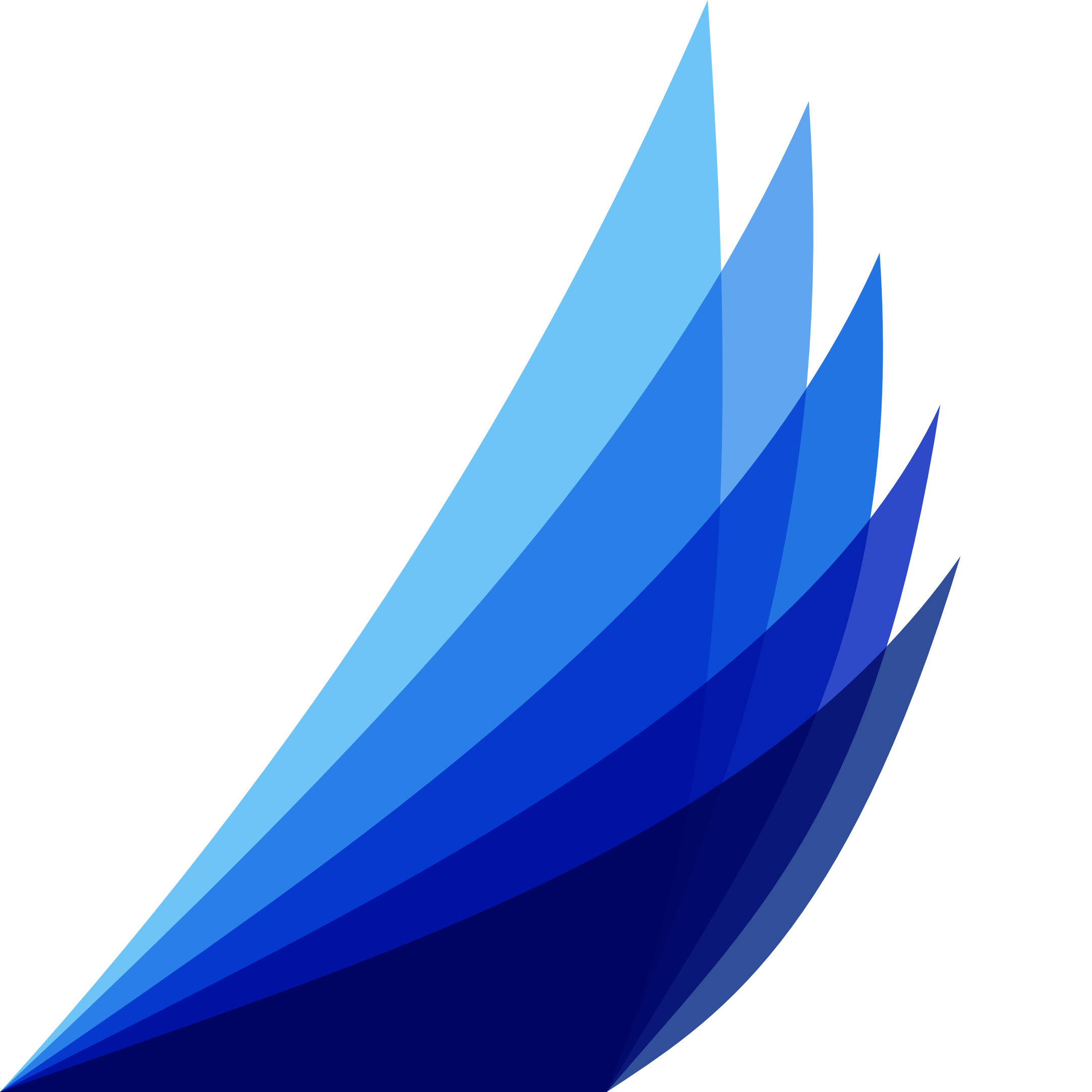Getting Started
Get your CRUD App up-and-running!
-
Theme Stack
Drag the Datably Theme Stack into your Project
-
Datably Stack
Drag the Datably Stack into your project
-
Database Stack
Configure the Database Stack
-
Table Stack
Configure the Table Stack
-
Column Stacks
Place & configure Column Stacks
-
Translation Stack
Translate/localize with Translation Stack (optional)
Translation Stack
(Optional Step)
Optionally, you can translate almost all texts into a language of your choice. Alternatively you can use this feature to implement your own lingo.
Step 1: General Settings
Locale - enter the Locale for which you translate
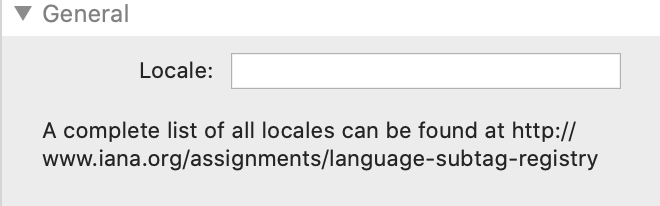
In the Table stack you can activate the translation with the following settings:
Translation - Activate the translation feature by selecting Custom.
Locale - enter the same name of the Locale which you used in the Translation Stack
Locale - enter the same name of the Locale which you used in the Translation Stack
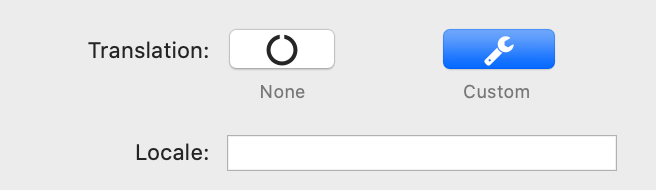
Step 2: Translate the Buttons Texts
In this section you can translate the texts which are used on the buttons.

Step 3: Translate the General Texts
In this section you can translate the texts which are used across the Table Stack.
The elements in capital letters which are pre- and post-fixed with Underscore characters are macros.
The elements in capital letters which are pre- and post-fixed with Underscore characters are macros.

Step 4: Translate the Pagination Area
In this section you can translate the texts which are used in the Pagination section.
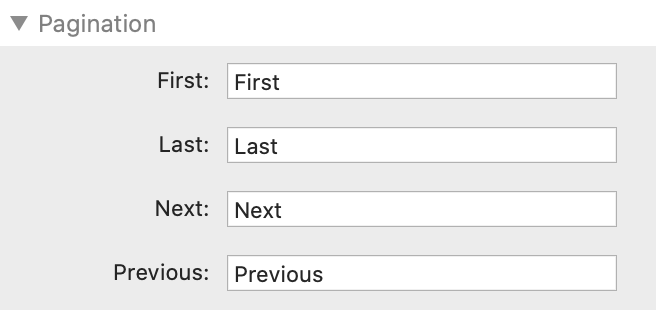
Step 5: Translate the Aria Texts
In this section you can translate the texts which are used in the Aria section.
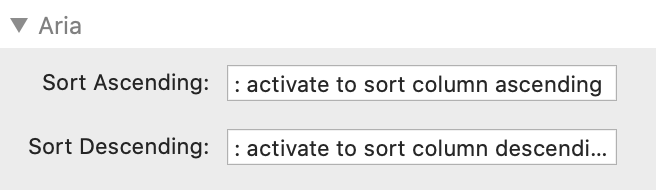
Step 6: Configure Number Formatting
In this section you can configure locale-specific number formatting.